The HiPay SFRA Integration is pretty simple and straightforward. Here you have the configuration that you need to set in the backoffice in order to start using it.
Set up
Go to: Administration > Organization > Roles > Administrator – Business Manager Modules
- Select your site context and press Apply
- Check HiPay Integration module and press Update.
- Go to the Business Manager> Merchant Tools > HiPay module should be displayed.
Module Configuration
Site Preferences
Go to: Merchant Tools > Site Preferences > Custom Site Preferences > HiPay Settings
Property name | Possible values | Default | Description |
Hipay Enabled | true / false | false | Enable/disable HiPay functionality |
Enable One-Click payments | true / false | false | Enable/disable One-Click payments |
HiPay Operation Mode | hosted (Hosted page) iframe (IFrame) api (API) | hosted | Defines the payment integration to be used. |
Enable Tokenization Test Mode | true / false | false | If enabled, the module will use the Hipay TPP test platform |
3D Secure | 0 (Bypass 3-D Secure 3-D authentication) 1 (3-D Secure authentication if available) 2 (3-D Secure authentication mandatory) | 0 | Allows the activation of 3D secure if available on used card |
3D Secure Threshold Rule | Integer | 0 | If the Order total is higher than the specified sum, then 3D Secure will be forced. If 0 is specified, the rule is disabled. |
HiPay API Signature Passphrase | String | API Signature passphrase configured in HiPay backoffice. Use to verify the requests made to SFCC. | |
Payment Action | Sale (Authorization + Capture) Authorization (Authorization Only) | More information about the capture here. | |
iFrame Height | Integer | 750 | If iFrame operating mode is chosen, you can select your iFrame height to fit with your CSS |
iFrame Width | Integer | 950 | If iFrame operating mode is chosen, you can select your iFrame width to fit with your CSS |
HiPay CSS content | Text | CSS applied to either Hosted or iFrame page | |
Display card selector | true / false | false | Enable/disable the payment methods selector on iFrame and Hosted page |
Hung Order Cleanup Time | Integer | 30 | The time in minutes after which all Orders hung in status CREATED that are left by the payment processing are cleaned. |
List of shipping methods | String | A comma-separated list of the shipping methods that should be in use for the Oney payment method. |
In the HiPay CSS content field enter the CSS that is to be used on the payment page. After completing this configuration, the applied CSS should be visible. The content of this preference is printed via a controller called HiPayResource-Style and its URL (e.g. http://*domain.name*/on/demandware.store/Sites-*site.name*-Site/default/HiPayResource-Style ) is sent when calling the HiPay service, which in turn adds this CSS in the header section of the iFrame or hosted page so it can be applied.
The CSS used must be plain (@include syntax is not supported) and any <style> tags must be omitted.
Payment means
Go to: Merchant Tools > Ordering > Payment Methods
All possible HiPay payment methods have been added to the BM. In order to function in Salesforce Commerce Cloud, they must also be activated in the HiPay application. In addition, every payment method has a custom field ‘HiPay Product Name’ which is sent with every order request to HiPay service.
For example, there are 8 payment methods available for Oney Facility Pay. 4 of them (with HOSTED prefix in payment method name) are in use in case if a custom site preference ‘HiPay Operation Mode’ is set to Hosted or Iframe. The payment-product depends on the contract the merchant has with Oney or with any other payment method. It will be the merchant responsibility to configure the right one. Every payment method must be configured and enable on the HiPay side first.
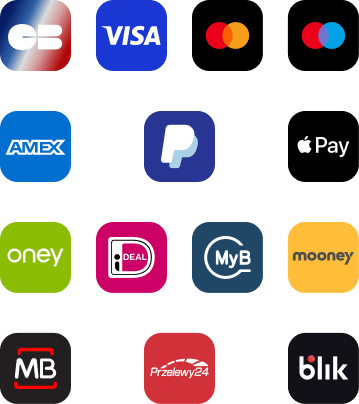
Payment processors
Go to: Merchant Tools > Ordering > Payment Processors
There are two payment processors added for HiPay – HIPAY_HOSTED and HIPAY. The hosted is used only for the hosted and iframe solution. HIPAY processor is used for the HiPay API integration. It is used for all different types of payments like credit cards, IDEAL, ING HomePay, Giropay, KLARNA, etc.
Logs
Go to: Administration > Site Development > Development Setup
The following logs can be found related to the HiPay implementation:
- service-HIPAY-REST-*service*-blade1-3-appserver-*date*.log – logs HiPay services specific information
- error-blade1-3-appserver-*date*.log – logs Salesforce Commerce Cloud errors
- customerror-blade1-3-appserver-*date*.log – logs Salesforce Commerce Cloud custom errors
Select logs and enter you BM credentials if needed.
HiPay Fullservice sends notifications for each event that occurs. In order to handle all notifications, notes are added to the order. There should be one event logged for each notification.
Product Configuration
Go to: Merchant Tools > Products and Catalogs > Products.
For the PSD2 security standards, orders with dematerialized products (immediate delivery) needs to be identified during the payment. The module adds a custom attribute “Product Dematerialized” in a new section called “Dematerialization Attributes”, dedicated to this requirement. All your dematerialized products must have this custom attribute value set to “Yes”.
Open the product of your choice and scroll to the bottom of the page to add on of the following 3 possible values:
- “-None-”: The default value, when it is not defined yet. Acts as “No” value.
- “No”: The product is not dematerialized. It needs to be physically delivered to the customer, generally in days.
- “Yes”: The product is dematerialized. It could be electronically delivered to the customer, generally in minutes.
In order to set the value, Lock your product for edition. Then, at the right of “Product Dematerialized”, click the select list and choose the correct value. Then, click “Apply” button at the bottom of the screen. Do not forget to Unlock your product for other BM users.
Business Manager
Capture
Go to: HiPay Integration > Order capture
The Order capture page of the HiPay Integration allows you to capture amounts for already authorized orders. In order to capture a transaction you need to enter an order ID and press Load.
Partial or full capture can be requested. If the requested amount is captured, this will send a HiPay notification to Salesforce Commerce Cloud and the Capture amount will be updated.
shipping
Go to: HiPay Integration > Shipping Configuration.
In order to make sure Oney works, you need to complete this mapping. In case if a SFCC shipping method is not configured – the Oney payment method will not be rendered if the not-configured shipping method selected on the shipping page.
This page allows to configure SFCC shipping methods with HiPay’s delivery methods. The ‘Order preparation estimated time’ and ‘Delivery estimated time’ fields use Integer, meaning 1 is one day, 2 is two days etc. Once shipping methods, save configuration.
Category
Go to: HiPay Integration > Category Configuration.
In order to make sure Oney works, you need to complete this mapping. In case if a SFCC category is not mapped – the Oney payment method will not be rendered if basket contains at least one product with not configured category.
This page allows to map SFCC product categories with HiPay’s categories. Once categories mapped, save configuration.
Services
Go to: Administration > Operations > Services
Salesforce B2C Commerce provides a web services framework that helps you manage calls to web services and analyze service performance. You need custom code to interact with a web service. We recommend that you use secure protocols as web service types, such as HTTPS, SFTP, and SOAP over TLS. A web service can also use a service credential, such as username and password, to perform HTTP basic authentication.
Credentials
You will need to update the services credentials values User and Password. You can take these values from the Hipay Dashboard, under Integration > Security Settings > Api credentials. Please note that two kind of values exists:
Private Accessibility
- hipay.hosted.cred
- hipay.maintenance.cred
- hipay.order.cred
Public Accessibility
- hipay.token.cred
Profile
By default, all services are using the below Profile configuration.
Name: hipay.prof
Timeout (ms): 5.000
Enable Circuit Breaker: True
Max Circuit Breaker calls: 10
Circuit Breaker Intervals (ms): 5.000
Enable Rate Limit: True
Max Rate Limit Calls: 10
Rate Limit Interval (ms): 10.000
The circuit breaker suspends platform calls to a web service if a certain number of calls fail within a specified time interval. It can be easily changed for different merchants. A different/ a separate Profile can be added for each service.
Service creation
There are four services implemented. Each one corresponds to a different HiPay service, as follows:
- hipay.rest.createtoken – handles the credit card tokenization (credentials hipay.token.cred)
- hipay.rest.hpayment – handles the hosted payment calls (credentials hipay.hosted.cred)
- hipay.rest.maintenance – handles the order updates after being placed (credentials hipay.maintenance.cred)
- hipay.rest.order – handles placing order (credentials hipay.order.cred)
Multiple account
In order to configure sandbox for multiple HiPay accounts you need duplicate previous services with new names:
- hipay.rest.createtoken.{siteID}
- hipay.rest.hpayment.{siteID}
- hipay.rest.maintenance.{siteID}
- hipay.rest.order.{siteID}
Where siteID is the ID of the site for which you wish to add a new HiPay account. Services without a siteID in the service name should be deleted as, they will not become default services, in case a specific service cannot be found in BM. You can use the hipay.prof profile for those services or you can create a new one in order to make customizations in future for specific site. Also, you will need duplicate default credential.
Update them with a new name, HiPay account username and credentials. This is an example mapping for each service which credential should be assigned:
- hipay.rest.hpayment.SiteGenesis service – hipay.hosted.cred.SiteGenesis credential
- hipay.rest.createtoken.SiteGenesis service – hipay.token.cred.SiteGenesis credential
- hipay.rest.order.SiteGenesis service – hipay.order.cred.SiteGenesis credential
- hipay.rest.maintenance.SiteGenesis service – hipay.maintenance.cred.SiteGenesis credential
Schedules
Two new job processes are implemented for HiPay.
Go to: Administration > Operations > Jobs (previously Job Schedules).
ClearHungOrder
A ClearHungOrder job process is implemented, which is used to clear all orders that have been started with a HiPay hosted solution but have not been completed within the configured time period.
Under the “Job Steps” tab (previously “Step Configurator”), change the scope in order to assign the job to your site. Under the “Schedule and History” tab, you can also check that the job is active and review the “Run Time” settings for its automatic execution.
HiPayClear
A HiPayClear job process is also implemented, which is used to clear custom objects that are useless after a time period.
Under the “Job Steps” tab (previously “Step Configurator”), change the scope in order to assign the job to your site. Under the “Schedule and History” tab, you can also check that the job is active and review the “Run Time” settings for its automatic execution.
Out of scope
With the current version you cannot refund the orders or cancel them. You can use HiPay Backoffice and HiPay APIs to do it.